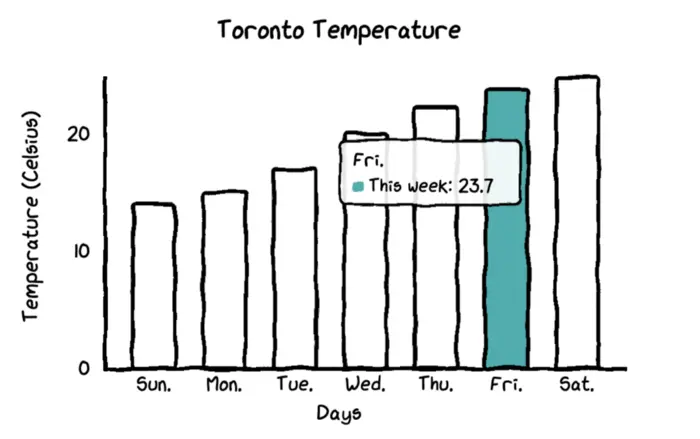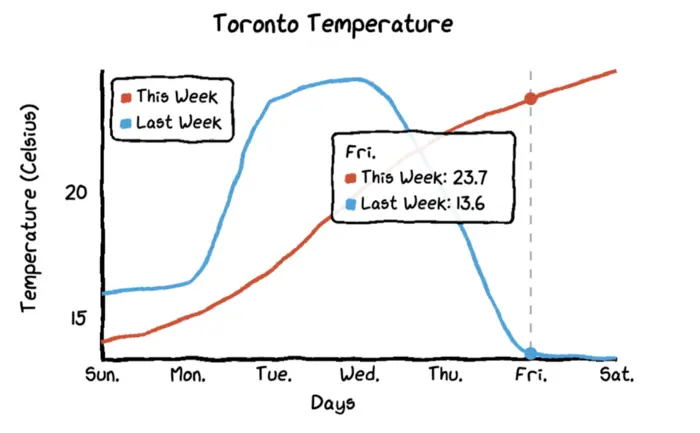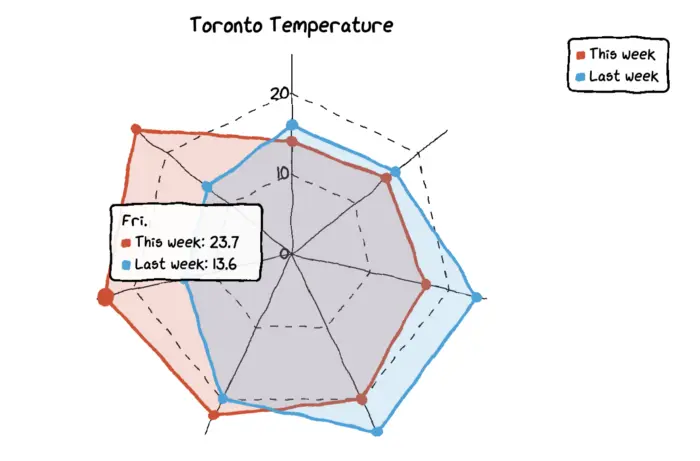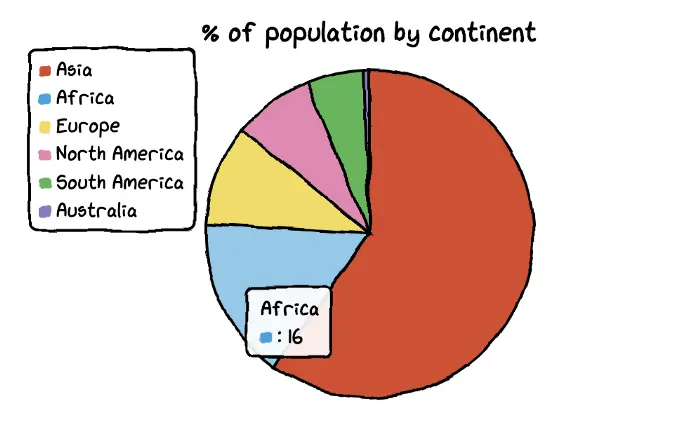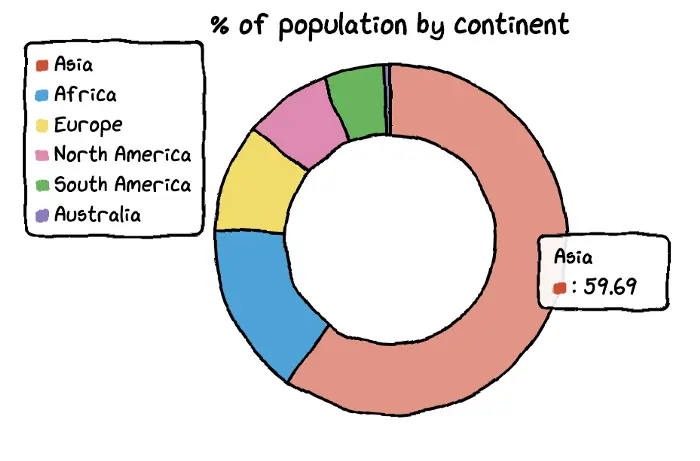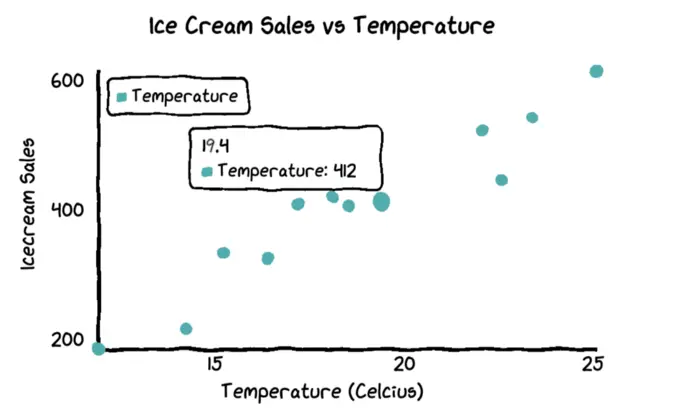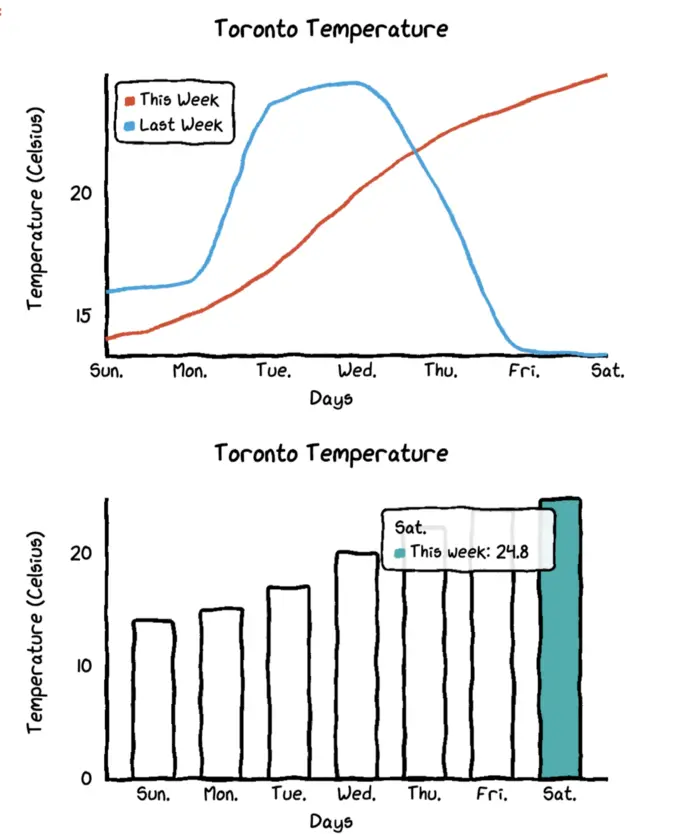How Make Cutest Hand Drawn Charts in Python
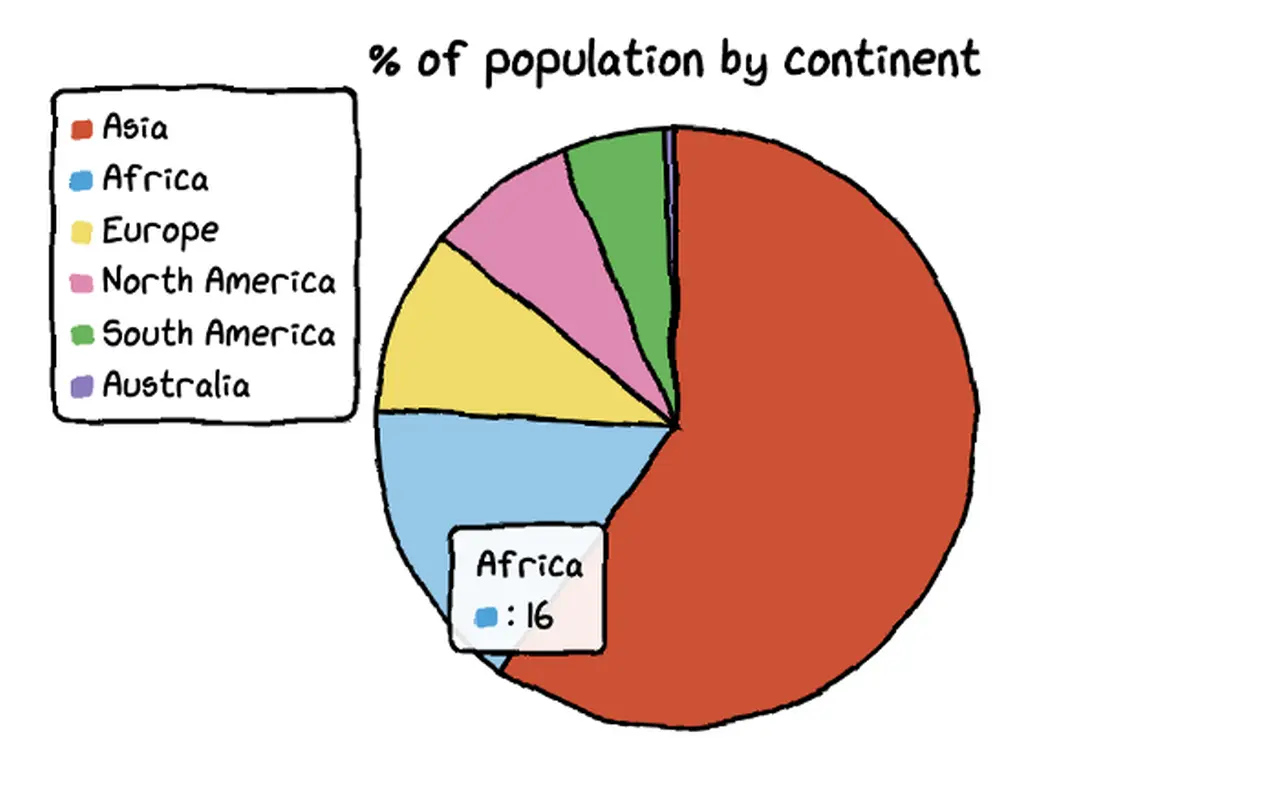
In this tutorial, I would like to introduce a very cool Python hand-painted style visualization package: cutecharts .
Different from the common charts such as Matplotlib and seaborn, this package can be used to generate the following kinds of charts that look like hand drawn, and the effect may be better in some scenarios. Cute charts are also interactive and dynamic. Whenever the mouse is hovering on the chart, the numbers show up.
For now, this library supports five kinds of charts — Bar, Line, Pie, Radar and Scatter. It also supports combination of charts. Let us explore them one by one.
Import libraries and create data
Before we start to draw cute charts, we need to install the cutechart library.
pip install cutecharts
Load libraries and create data
import pandas as pd
import cutecharts.charts as ctc
df=pd.DataFrame({
'x':['Sun.','Mon.','Tue.','Wed.','Thu.','Fri.','Sat.'],
'y':[14,15,17,20,22.3,23.7,24.8],
'z':[16,16.4,23.6,24.5,19.9,13.6,13.4]})
Bar Chart
chart = ctc.Bar('Toronto Temperature', width='500px', height='400px')
chart.set_options(
labels=list(df['x']),
x_label='Days',
y_label='Temperature (Celsius)' ,
colors=['#1EAFAE' for i in range(len(df))]
)
chart.add_series('This week', list(df['y']))
# chart.add_series('This week', [14,15,17,20,22.3,23.7,24.8])
chart.render()
Source code for this generated html file is here
Line chart
It makes more sense to draw the line chart for our dataset so that we can see the differences between temperatures of last week and this week.
chart = ctc.Line('Toronto Temperature', width='500px', height='400px')
chart.set_options(
labels=list(df['x']),
x_label='Days',
y_label='Temperature (Celsius)'
)
chart.add_series('This Week', list(df['y']))
# chart.add_series('This week', [14,15,17,20,22.3,23.7,24.8])
chart.add_series('Last Week', list(df['z']))
# chart.add_series('Last Week', [16,16.4,23.6,24.5,19.9,13.6,13.4])
chart.render()
Source code for this generated html file is here
When you hover the mouse on the chart, the chart will automatically show labels with numbers and it also draws a dashed line so that the differences of temperatures between this week and last week become more visualized.
Radar chart
To change the line chart to a radar chart, you just need to change the chart type to ctc.Radar.
chart = ctc.Radar('Toronto Temperature', width='700px', height='600px')
chart.set_options(
labels=list(df['x']),
is_show_legend=True, # by default, it is true. You can turn it off.
legend_pos='upRight' # location of the legend
)
chart.add_series('This week', list(df['y']))
chart.add_series('Last week', list(df['z']))
chart.render()
Source code for this generated html file is here
Pie chart
We need another dataset to make pie and donut charts. The datasets contains names of continents and their percentages of population.
df=pd.DataFrame({'x':['Asia', 'Africa', 'Europe', 'North America', 'South America', 'Australia'],
'y':[59.69, 16, 9.94, 7.79, 5.68, 0.54]})
chart = ctc.Pie('% of population by continent', width='1280px', height='720px')
chart.set_options(
labels=list(df['x']),
inner_radius=0
)
chart.add_series(list(df['y']))
chart.render()
Source code for this generated html file is here
And it is also very easy to turn a pie chart in to a donut chart. You just need to change the parameter of inner_radius.
df=pd.DataFrame({'x':['Asia', 'Africa', 'Europe', 'North America', 'South America', 'Australia'],
'y':[59.69, 16, 9.94, 7.79, 5.68, 0.54]})
chart = ctc.Pie('% of population by continent', width='1280px', height='720px')
chart.set_options(
labels=list(df['x']),
inner_radius=0.6
)
chart.add_series(list(df['y']))
chart.render()
Source code for this generated html file is here
Scatter Plot
To plot the scatter plot, I will create a new dataset to map out the relationship between temperature and ice cream sales.
Temperature = [14.2, 16.4, 11.9, 15.2, 18.5, 22.1, 19.4, 25.1, 23.4, 18.1, 22.6, 17.2]
Sales = [215, 325, 185, 332, 406, 522, 412, 614, 544, 421, 445, 408]
chart = ctc.Scatter('Ice Cream Sales vs Temperature', width='500px', height='600px')
chart.set_options(
x_label='Temperature (Celcius)',
y_label='Icecream Sales',
colors=['#1EAFAE'],
is_show_line = False,
dot_size=1
)
chart.add_series('Temperature', [(z[0], z[1]) for z in zip(Temperature, Sales)])
chart.render()
Source code for this generated html file is here
Combined Charts
You are also able to combine multiple charts together.
import pandas as pd
import cutecharts.charts as ctc
from cutecharts.components import Page
df=pd.DataFrame({
'x':['Sun.','Mon.','Tue.','Wed.','Thu.','Fri.','Sat.'],
'y':[14,15,17,20,22.3,23.7,24.8],
'z':[16,16.4,23.6,24.5,19.9,13.6,13.4]})
chart1 = ctc.Line('Toronto Temperature', width='500px', height='400px')
chart1.set_options(
labels=list(df['x']),
x_label='Days',
y_label='Temperature (Celsius)'
)
chart1.add_series('This Week', list(df['y']))
chart1.add_series('Last Week', list(df['z']))
chart2 = ctc.Bar('Toronto Temperature', width='500px', height='400px')
chart2.set_options(
labels=list(df['x']),
x_label='Days',
y_label='Temperature (Celsius)' ,
colors=['#1EAFAE' for i in range(len(df))]
)
chart2.add_series('This week',list(df['y']))
chart2.add_series('Last week',list(df['z']))
page = Page()
page.add(chart1, chart2)
page.render()
Source code for this generated html file is here
As you can see, the cutechart package can really provide impressively cute charts. The limit of this package is that it can only generate five different kinds charts.