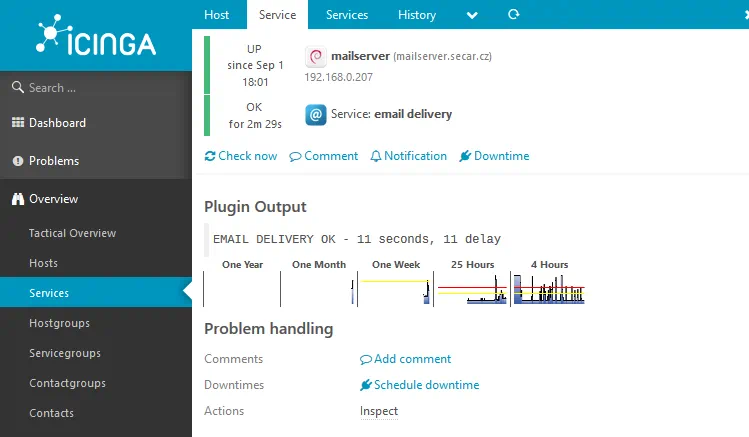pnp4nagios and icinga2

This is not my article, it is copy from this site . It cover install icinga2 , icinga2 director and pnp4nagios on Ubuntu 20.04, but is very useful as manual for debian buster and Bullseye.
This guide shows how to install Icinga2 monitoring software on Ubuntu 20.04 – this includes backend, frontend, director and pnp4nagios (adding graphs to icinga). Especially PNP was hard to get working – but if you follow the guide everything is nicely lined up at the end.
Offset: Basic ubuntu 20.04 server with openssh package (used 2 vcpu, 3GB ram and 100GB disk)
# My setup:
Hostname: icinga2.skau.dk
IP address: 192.168.112.189
Icinga2 specific decissions:
Icing2 database
DB type mariadb
DB name: icinga2
DB User: icinga2
DB Passwd: icingaPW
icinga2web database:
DB type mariadb
DB name: icinga2_web
DB User: icinga2
DB Passwd: icingaPW
Director database:
DB type mariadb
DB name: icinga2_director
DB User: icinga2
DB Passwd: icingaPW
Let’s start out by disabling the firewall
systemctl stop ufw
systemctl disable ufw
Install and configure mysql
Install mariadb and create user and databases
apt-get install mariadb-server mariadb-client
mysql -u root -p
CREATE USER 'icinga2'@'localhost' IDENTIFIED BY 'icingaPW';
CREATE DATABASE icinga2 CHARACTER SET 'utf8';
CREATE DATABASE icinga2_web CHARACTER SET 'utf8';
CREATE DATABASE icinga2_director CHARACTER SET 'utf8';
GRANT ALL ON *.* to 'icinga2'@'localhost' IDENTIFIED BY 'icingaPW'
quit
Now your databases are ready for the install
Install icinga2 backend
Install all the packages needed using apt (so they will be updated using package manager)
apt-get update
apt-get -y install apt-transport-https wget gnupg
wget -O - https://packages.icinga.com/icinga.key | apt-key add -
. /etc/os-release; if [ ! -z ${UBUNTU_CODENAME+x} ]; then DIST="${UBUNTU_CODENAME}"; else DIST="$(lsb_release -c| awk '{print $2}')"; fi; \
echo "deb https://packages.icinga.com/ubuntu icinga-${DIST} main" > \
/etc/apt/sources.list.d/${DIST}-icinga.list
echo "deb-src https://packages.icinga.com/ubuntu icinga-${DIST} main" >> \
/etc/apt/sources.list.d/${DIST}-icinga.list
apt-get update
apt-get install icinga2
apt-get install monitoring-plugins
apt-get install icinga2-ido-mysql
# (answer yes to install and no to configure)
Debian Bullseye has packages in repository:
apt-get update
apt-get install apt-transport-https wget gnupg
apt-get install icinga2 monitoring-plugins icinga2-ido-mysql
Setup db connection in /etc/icinga2/features-available/ido-mysql.conf
vi /etc/icinga2/features-available/ido-mysql.conf
/**
* The db_ido_mysql library implements IDO functionality
* for MySQL.
*/
library "db_ido_mysql"
object IdoMysqlConnection "ido-mysql" {
user = "icinga2",
password = "icingaPW",
host = "localhost",
database = "icinga2"
}
Enable icinga2 to use database backend and load database schema
icinga2 feature enable ido-mysql
mysql -uicinga2 -picingaPW icinga2 < /usr/share/icinga2-ido-mysql/schema/mysql.sql
systemctl restart icinga2
Install Icinga2-web (frontend)
apt-get install apache2 php-gd php-json
icinga2 api setup
Now add a user to icinga2 backend by adding to /etc/icinga2/conf.d/api-users.conf, create a user object for icingaweb2 beneath the configured root user
vi /etc/icinga2/conf.d/api-users.conf
object ApiUser "icingaweb2" {
password = "Wijsn8Z9eRs5E25d"
permissions = [ "status/query", "actions/*", "objects/modify/*", "objects/query/*" ]
}
Restart incinga2 daemon
systemctl restart icinga2
Install the icingaweb2 frontend itself
note: (memorizing the token at the end (which can be displayed using the last command if you forget)
apt-get install icingaweb2 libapache2-mod-php icingacli
icingacli setup token create
icingacli setup token show
Browse to your new installation using IP (http://192.168.112.189/icingaweb2/setup)
- insert the token click next
- enable doc and monitoring and click next
- accept that PDO-Postgress is missing and click next
- set authentication to database and click next
- Name your connection, fill in the new incingadb names and remember to set caracter set to utf8 click next
- accept backend name of icingaweb2 click next
- setup first webuser (the master admin) – click next
- accept application config and click next
- accept the summary and click next
- Click next to start config
- Accept default backend definitions, click next
- Set the connection details for the icinga2 database (remember to specify utf8 as Char set) – click next
- Command transport is set to Icinga2 API, use the username password generated earlier in the config file (icingaweb2 / Wijsn8Z9eRs5E25d) – click next
- Accept the default protected variables – click next
- Accept the backend config and click finish
- click the login to Icinga Web 2 button in the upper left corner
- Log in with the administrative user created in step 8
Adding icingaweb2 addons
Adding Director first – this module gives you the power to configure icinga through the webinterface of icinga2-web.
First lets install all modules from git.
git clone "https://github.com/icinga/icingaweb2-module-director" "/usr/share/icingaweb2/modules/director" --branch v1.8.0
cd /usr/share/icingaweb2/modules/director
git checkout "v1.8.0"
git clone "https://github.com/Icinga/icingaweb2-module-ipl" "/usr/share/icingaweb2/modules/ipl" --branch "v0.5.0"
git clone "https://github.com/Icinga/icingaweb2-module-incubator" "/usr/share/icingaweb2/modules/incubator" --branch "v0.6.0"
git clone "https://github.com/Icinga/icingaweb2-module-reactbundle" "/usr/share/icingaweb2/modules/reactbundle" --branch "v0.9.0"
icingacli module enable ipl
icingacli module enable incubator
icingacli module enable reactbundle
icingacli module enable director
Now we need to add another user to /etc/icinga2/conf.d/api-users.conf underneath the icingaweb2 user definition
vi /etc/icinga2/conf.d/api-users.conf
object ApiUser "icingadirector" {
password = "Wijsn8Z9eRs5E25d"
permissions = [ "*" ]
}
Now you need to configure your first zone and first endpoint in zones.conf
vi /etc/icinga2/zones.conf
object Endpoint "icinga2.skau.dk" {
host = "192.168.112.189"
}
object Zone "master" {
endpoints = [ "icinga2.skau.dk" ]
}
Reboot to ensure all comes up autoatically
shutdown -r now
From the webfrontend create a new database resource pointing to your new director db
http://192.168.112.189/icingaweb2
-
goto Configuration -> Application -> Resources
-
create a new database object pointing to your director db – remember to set charset to utf8
-
goto module config: modules -> Director -> configuration
-
Select icinga2_director as database backend
-
click create database scheme This will start the kickstart engine
-
endpoint name: icinga2.skau.dk
-
icinga host: icinga2.skau.dk
-
icinga API user: icingadirector
-
icinga API password: Wijsn8Z9eRs5E25d
-
click store config
Deploy outstanding configurations in the webpage by:
Icinga Director -> Deployments -> click on Render Config
Now you need to setup the daemon for director to pickup changes
useradd -r -g icingaweb2 -d /var/lib/icingadirector -s /bin/false icingadirector
install -d -o icingadirector -g icingaweb2 -m 0750 /var/lib/icingadirector
cp /usr/share/icingaweb2/modules/director/contrib/systemd/icinga-director.service /etc/systemd/system/
systemctl daemon-reload
systemctl enable icinga-director
systemctl start icinga-director
Setup PNP and pnp4nagios
This part is the hardest to get right – but the follow receipt worked for me.
install the graphing modules
apt-get install icingaweb2-module-pnp
apt-get install rrdtool librrd-dev librrds-perl librrdp-perl php-xml php-rrd gcc make
mkdir -p /files/pnp
cd /files/pnp
wget -O pnp4nagios.tar.gz https://github.com/lingej/pnp4nagios/archive/0.6.26.tar.gz
tar -xzf pnp4nagios.tar.gz
cd pnp4nagios-0.6.26
./configure --with-nagios-user=nagios --with-nagios-group=nagios --with-rrdtool=/usr/bin/rrdtool --with-perfdata-dir=/var/spool/icinga2/perfdata --with-httpd-conf=/etc/apache2/sites-available
make all
make full-install
Remove login to pnp4nagios (by changing apache conf file (all chages before mod_rewrite section)
vi /etc/apache2/sites-available/pnp4nagios.conf
# SAMPLE CONFIG SNIPPETS FOR APACHE WEB SERVER
Alias /pnp4nagios "/usr/local/pnp4nagios/share"
<Directory "/usr/local/pnp4nagios/share">
AllowOverride None
# Order allow,deny
# Allow from all
require all granted
#
# Use the same value as defined in nagios.conf
#
# AuthName "Nagios Access"
# AuthType Basic
# AuthUserFile /usr/local/nagios/etc/htpasswd.users
# Require valid-user
<IfModule mod_rewrite.c>
# Turn on URL rewriting
RewriteEngine On
Options symLinksIfOwnerMatch
# Installation directory
RewriteBase /pnp4nagios/
# Protect application and system files from being viewed
RewriteRule "^(?:application|modules|system)/" - [F]
# Allow any files or directories that exist to be displayed directly
RewriteCond "%{REQUEST_FILENAME}" !-f
RewriteCond "%{REQUEST_FILENAME}" !-d
# Rewrite all other URLs to index.php/URL
RewriteRule "^.*$" "index.php/$0" [PT]
</IfModule>
</Directory>
Enable the config and reload apache
a2ensite pnp4nagios.conf
systemctl reload apache2
Add www-data to nagios group so it can read data
vi /etc/group add to the existing nagios line
nagios:x:118:www-data
Hit the pnp4nagios webpage – all should be green : http://192.168.112.189/pnp4nagios
Enable pnp module and start creating perfdata
icingacli module enable pnp
icinga2 feature enable perfdata
systemctl restart icinga2
mv /usr/local/pnp4nagios/share/install.php /usr/local/pnp4nagios/share/install.php.orig
cd /usr/local/pnp4nagios/etc
mv misccommands.cfg-sample misccommands.cfg
mv nagios.cfg-sample nagios.cfg
systemctl enable npcd
systemctl start npcd
get_magic_quotes_runtime() is deprecated
When you run pnp4 nagios, you get this error:
Please check the documentation for information about the following error.
Function get_magic_quotes_runtime() is deprecated
file [line]:
/usr/local/pnp4nagios/lib/kohana/system/libraries/Input.php [57]:
Pnp4nagios is build for PHP5, as we are using PHP7 there is 1 deprecated function in Input.php that needs to be bypassed.
vi /usr/local/pnp4nagios/lib/kohana/system/libraries/Input.php
Find on row 57 this code:
if (get_magic_quotes_runtime())
{
set_magic_quotes_runtime(0);
Kohana::log('debug', 'Disable magic_quotes_runtime! It is evil and deprecated: http://php.net/magic_quotes');
}
// magic_quotes_gpc is enabled
if (get_magic_quotes_gpc())
{
$this->magic_quotes_gpc = TRUE;
Kohana::log('debug', 'Disable magic_quotes_gpc! It is evil and deprecated: http://php.net/magic_quotes');
}
And replace with this code:
if (version_compare(PHP_VERSION, '5.3.0', '<'))
{
// magic_quotes_runtime is enabled
if (get_magic_quotes_runtime())
{
set_magic_quotes_runtime(0);
Kohana::log('debug', 'Disable magic_quotes_runtime! It is evil and deprecated: http://php.net/magic_quotes');
}
// magic_quotes_gpc is enabled
if (get_magic_quotes_gpc())
{
$this->magic_quotes_gpc = TRUE;
Kohana::log('debug', 'Disable magic_quotes_gpc! It is evil and deprecated: http://php.net/magic_quotes');
}
}
Then you need to change line 979 in the file: /usr/local/pnp4nagios/share/application/models/data.php
(use :979 to jump to that line)
vi /usr/local/pnp4nagios/share/application/models/data.php
# From:
if(sizeof($pages) > 0 ){
# To:
if(is_array($pages) && sizeof($pages) > 0 ){
Correct perfdata_spool_dir line in npcd config
vi /usr/local/pnp4nagios/etc/npcd.cfg
perfdata_spool_dir = /var/spool/icinga2/perfdata
restart npcd to pickup changes
systemctl restart npcd
Last go in icinga2 webpage and configure pnp to the correct config dir:
Log into icinga2 and goto configuration -> modules -> pnp -> configuration
- set pnp4nagios configuration to: /usr/local/pnp4nagios/etc
At this point I like to reboot to ensure everything works after reboot
Shutdown -r now
Icingaweb2 service page not showing pnp thumbnails
After install pnp4nagios, I don't see any of thumbnails under the icingaweb2 service page.
Problem occurs when there are two files (config.php and config_local.php) in PNP4Nagios etc's-directory which define identical views. The solution is to remove the views from one of the files.
~] ls -alFh
drwxr-xr-x 5 nagios nagios 4.0K Sep 2 12:37 ./
drwxr-xr-x 9 root root 4.0K Sep 1 20:44 ../
-rw-r--r-- 1 nagios nagios 29K Sep 1 20:44 background.pdf
drwxr-xr-x 2 nagios nagios 4.0K Sep 1 20:44 check_commands/
drwxr-xr-x 2 nagios nagios 4.0K Sep 1 20:44 config.d/
-rw-r--r-- 1 nagios nagios 9.4K Sep 2 12:27 config_local.php
-rw-r--r-- 1 nagios nagios 9.4K Sep 1 20:44 config.php
-rw-r--r-- 1 nagios nagios 9.4K Sep 1 20:44 config.php.0.6.26
-rw-r--r-- 1 nagios nagios 1.4K Sep 1 20:44 misccommands.cfg
-rw-r--r-- 1 nagios nagios 1.7K Sep 1 20:44 nagios.cfg
-rw-r--r-- 1 nagios nagios 4.1K Sep 1 20:52 npcd.cfg
drwxr-xr-x 2 nagios nagios 4.0K Sep 1 20:44 pages/
-rw-r--r-- 1 nagios nagios 302 Sep 1 20:44 pnp4nagios_release
-rw-r--r-- 1 nagios nagios 2.5K Sep 1 20:44 process_perfdata.cfg
-rw-r--r-- 1 nagios nagios 651 Sep 1 20:44 rra.cfg-sample
Solution:
You have to you comment out the view statements in the config_local.php file, this fixes the double thumbnails.
vi /usr/local/pnp4nagios/etc/config_local.php
# Define default views with title and start timerange in seconds
#
# remarks: required escape on " with backslash
#
#$views[] = array('title' => 'One Hour', 'start' => (60*60) );
#$views[] = array('title' => '4 Hours', 'start' => (60*60*4) );
#$views[] = array('title' => '25 Hours', 'start' => (60*60*25) );
#$views[] = array('title' => 'One Week', 'start' => (60*60*25*7) );
#$views[] = array('title' => 'One Month', 'start' => (60*60*24*32) );
#$views[] = array('title' => 'One Year', 'start' => (60*60*24*380) );
pnp4nagios thumbnails problem resolved:
Sources
- https://www.skau.dk/?page_id=235
- https://community.icinga.com/t/icinga2-icingaweb2-director-and-pnp4nagios-on-ubuntu-20-04-howto/6869/11
- https://geotek.de/cms/archiv/icinga-nagios-plugins
- https://programmer.help/blogs/12-pnp4nagios-custom-template-drawing-for-nagios-monitoring.html
- https://oss.oetiker.ch/rrdtool/doc/rrdgraph.en.html
- https://github.com/Sysnove/pnp4nagios-templates