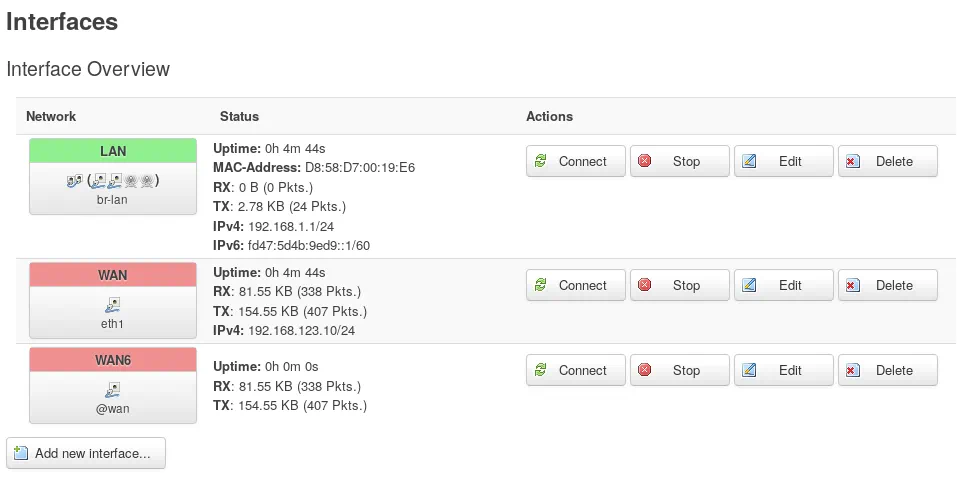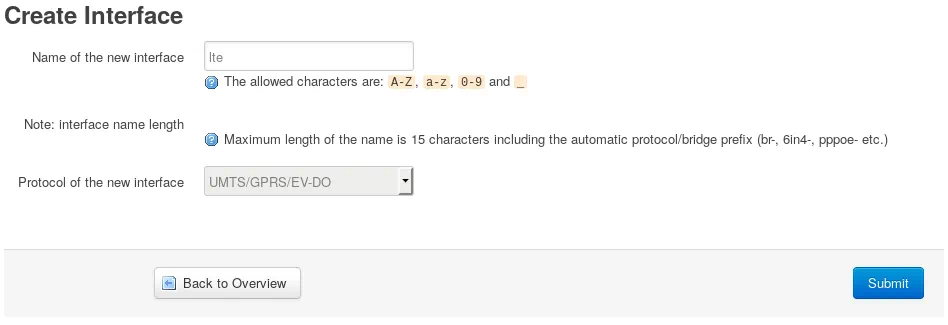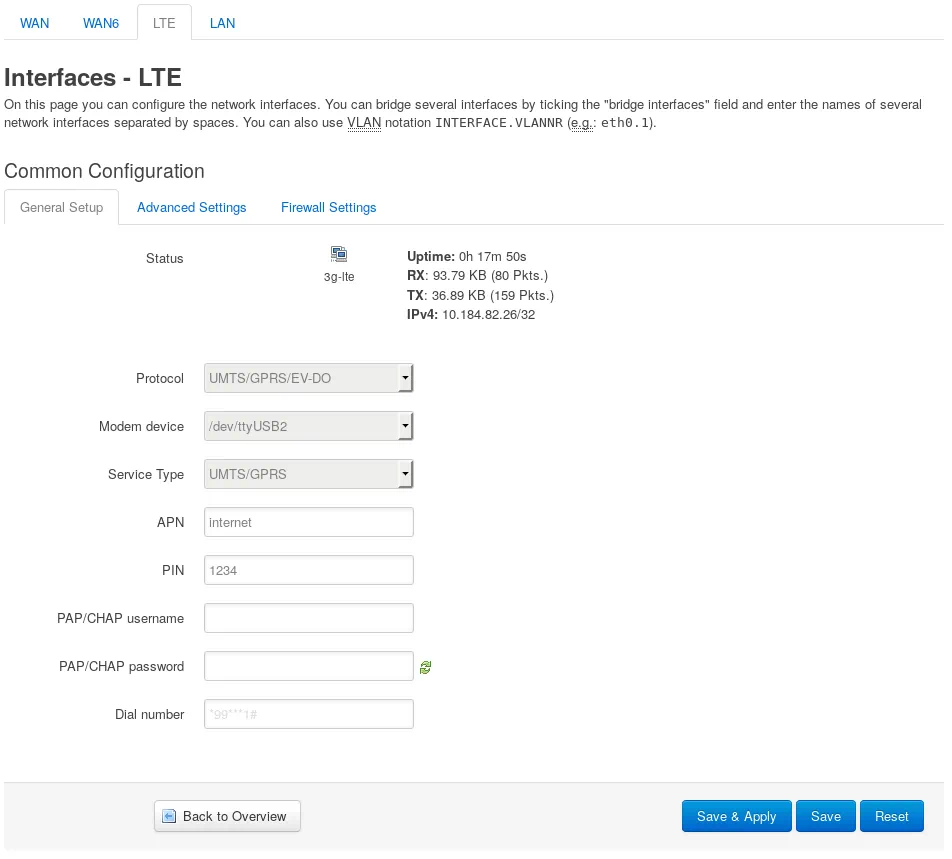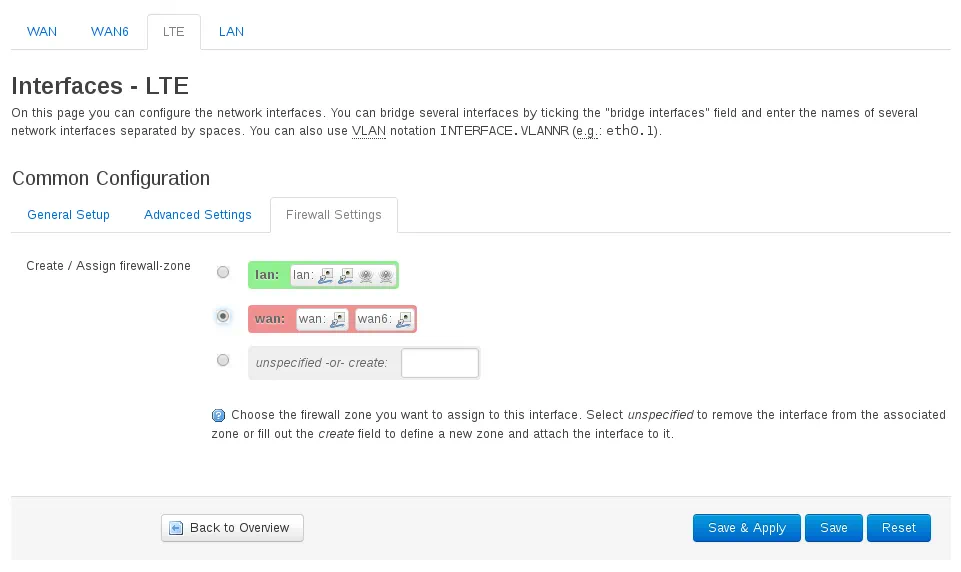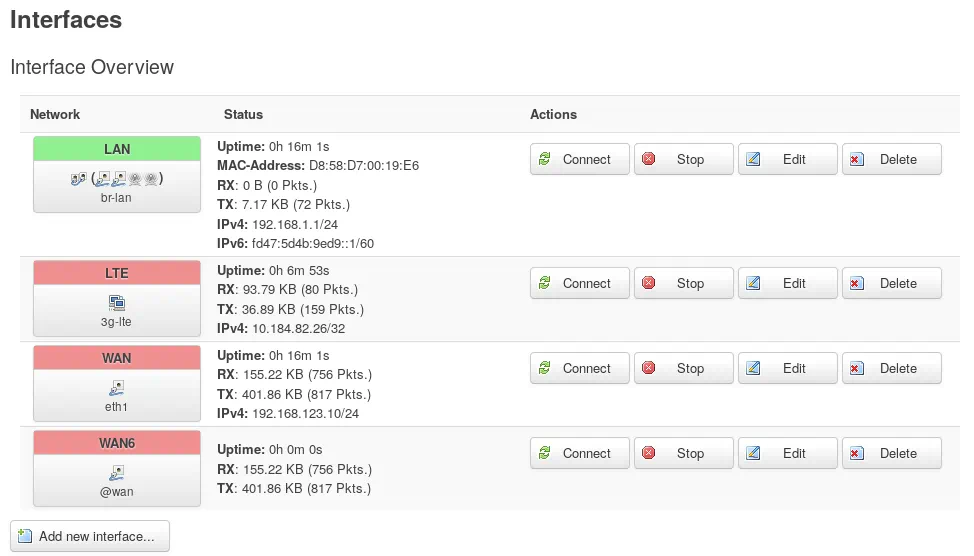Installation of LTE modem into Turris Omnia router

Assembly
You need a cross-point screwdriver for the assembly.
Step 1
Remove the 6 screws using the cross-point screwdriver. Then carefully remove the upper cover of the router. Make sure that thermal conductive rubber will remain sticked to the CPU cooler while removing the cover. If it detaches put it back on the cooler.
Step 2
Insert the SIM card into the SIM slot located under one of the mPCIe slots. The slot is designed to fit in SIM card size mini. If your SIM card's size is different (micro, nano) use a proper reduction.
Step 3
Now insert the LTE card into the free mPCi slot and secure it using the screws from the hex standoffs. Don't tighten the screws too hard. It is not necessary.
Step4
Remove two black blanking plugs from the back cover. Each blanking plug has two small hooks. It is necessary to press these small hooks using appropriate tools (screwdriver or pliers). Then try to push blanking plug out of the case.
Step 5
Then attach the supplied pigtails into the two empty holes. The longer pigtail should be mounted into the left and the shorter into the right slot. If they are reversed the shorter wouldn't reach the LTE modem.
Step 6
Attach the two pigtails to the LTE modem. Connect them to the outer U.FL connectors. The middle U.FL connector remains empty. It serves for the GPS/GLONASS location service.
Step 7
The supplied LTE card can be quite hot when it is under a load. This could have a negative influence on the card durability. To reduce this effect we put a passive cooler into every package. The heat is distributed through the cooler into the case of the router (the cooling of the processor works on the same basis).
To install the cooler you need to remove the small plastic strip and then you attach the cooler into the card using the sticky part of the cooler. Make sure that thermal conductive rubber is placed on the top of the cooler and that it touches the upper cover of the router.
Step 8
Now you can finally attach the upper cover of the router. Make sure that you don't pull down the thermal conductive rubber of the both coolers (CPU and LTE card coolers). Secure the upper cover with the 6 screws obtained in the step 1. Don't forget to attach the antennas to the router. It will significantly improve the quality of the signal.
Settings
After plugging in the router for the first time it is necessary to perform the initial configuration of the router.
Then set the password to access the LuCI web interface .
After logging into LuCI start to configure the LTE dongle.
Step 1
First create the new network interface. You can do that through
Network --> Interfaces --> Add new interface
Pick some name e.g. lte and set the protocol to UMTS/GPRS/EV-DO.
Confirm it using the Submit button.
Step 2
Now we should be redirected to the settings page. You can see that the protocol is set to UMTS/GPRS/EV-DO.
Put /dev/ttyUSB2 into the Modem device field.
If /dev/ttyUSB2 is not in the menu it could mean that it is necessary to install the kmod-usb-serial-qualcomm package.
If you have automatic updates allowed on your router make sure that you have the netutils userlist enabled. You can do it in the foris web interface (LuCI password was set there). Just click on the UPDATER tab and enable the Extensions of network protocols option. Don't forget to store the settings using Save Changes button. The package will be automatically installed a bit later.
If you don't have automatic updates allowed you need to install the package manually.
Choose UMTS/GPRS for the Service Type.
Don't be confused by the name of the option. The card could use LTE network even though the LTE option is not mentioned. To see which network is currently used by your card you could connect to your router using SSH and insert a command:
uqmi -d /dev/cdc-wdm0 –get-signal-info
Then set the APN field. Your provider should instruct you what to put there (usually it is something like “internet”).
Lastly set the PIN for your SIM card. If you don't have it set for your card just leave the field empty.
Step 3
Now it is necessary to put the interface into a firewall zone. Switch to the tab Firewall Settings (should be placed on the LTE interface settings page).
Here you have to set the wan firewall zone.
And confirm the whole settings you made using the Save & Apply button.