Bash: if statement
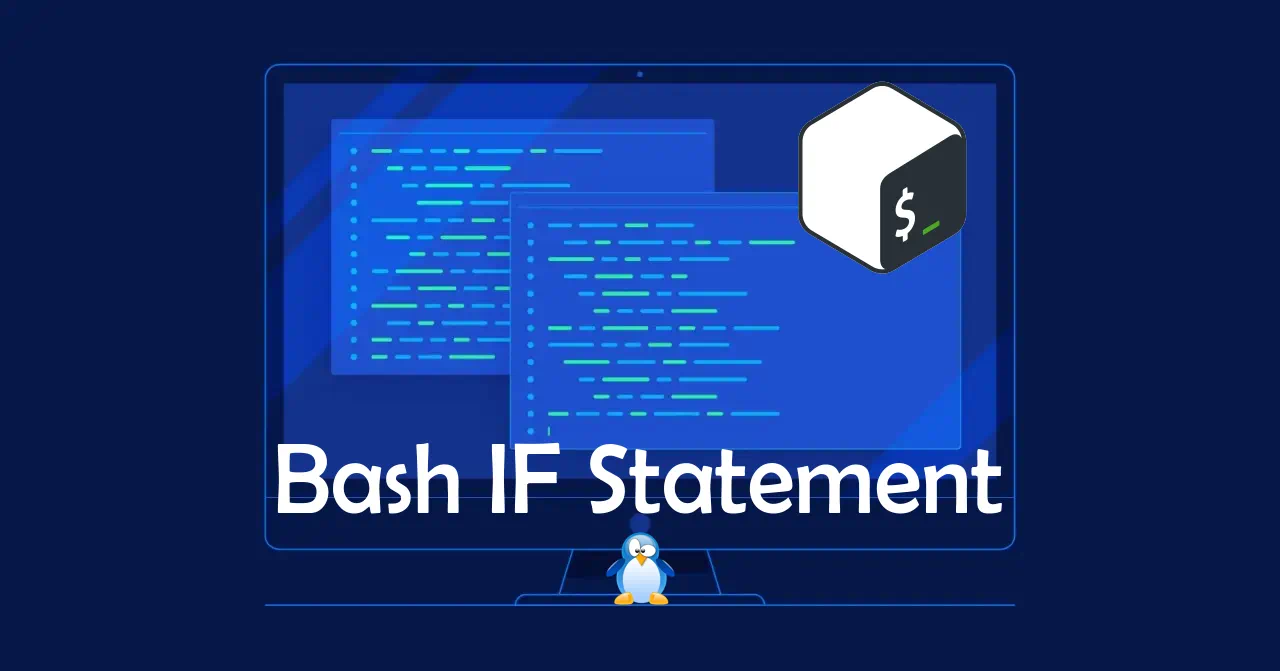
A Shell script usually needs to test if a command succeeds or a condition is met. In Bash, this test can be done with a Bash if statement. As with any other programming language, Bash comes with conditional expressions that allow you to test for conditions and alter the control flow if the condition is satisfied or not.
This post covers the bash if statement and the related clauses then, else if (elif), and else.
Introduction to the Bash If Statement
In Bash, the if statement is part of the conditional constructs of the programming language. The if in a Bash script is a shell keyword that is used to test conditions based on the exit status of a test command.
The syntax of the if statement in Bash is:
if first-test-commands; then
consequent-commands;
[elif more-test-commands; then
more-consequents;]
[else alternate-consequents;]
fi
What are the double Parentheses ((…)), single […], and double [[..]] Square Brackets?
The ((...)), [...], and [[...]] constructs are often used to evaluate complex conditional expressions with comparison operators, and to return an exit status of 0 or 1 that can be used in a bash if statement.
The double parentheses ((...)) is used to test an arithmetic expression. You can read more about this construct in our post on bash arithmeticicon
. It does support the && and || binary operators.
The single square brackets [...] is the command [ which is a shell builtin and an alias to the test
command. The test command
and the alias [ are used to evaluate conditional expressions. This is part of the POSIX standard.
- There are some notable differences between the double brackets and single bracket notation:
- Double brackets perform pattern matching where the right-hand side can be a glob pattern
. Note that globbing will not work if the right-hand string is quoted. This means that an asterisk
*will expand to literally anything, just as you probably know from normal command-line usage. Therefore, if $stringvar contains the phrase "string" anywhere, the condition will return true. Other forms of shell globbing are allowed, too. If you'd like to match both "String" and "string", you could use the following syntax:if [[ "$stringvar" == *[sS]tring* ]]; thenNote that only general shell globbing is allowed. Bash-specific things like {1..4} or {foo,bar} will not work. Also note that the globbing will not work if you quote the right string. In this case you should leave it unquoted.
-
double brackets notation prevent word splitting, hence you can omit quotes around string variables. Therefore, you could omit placing quotes around string variables and use a condition like the following without problems:
if [[ $stringvarwithspaces != foo ]]; thenNevertheless, the quoting string variables remains a good habit, so I recommend just to keep doing it.
-
double brackets notation does not expand filenames. I will illustrate this difference using two examples, starting with the old single-bracket situation:
if [ -a *.sh ]; thenThe above condition will return true if there is one single file in the working directory that has a
.shextension. If there are none, it will return false. If there are several.shfiles, bash will throw an error and stop executing the script. This is because*.shis expanded to the files in the working directory. Using double brackets prevents this:if [[ -a *.sh ]]; thenThe above condition will return true only if there is a file in the working directory called
*.sh, no matter what other.shfiles exist. The asterisk is taken literally, because the double-bracket syntax does not expand filenames. -
double brackets notation support the
&&and||binary operators.if [[ $num -eq 3 && "$stringvar" == foo ]]; thenThe above condition returns true if $num is equal to 3 and $stringvar is equal to "foo". The
-aand-oknown from the single-bracket syntax is supported, too. Note that theandoperator has precedence over theoroperator, meaning that&&or-awill be evaluated before||or-o. -
double brackets notation support regex pattern matching when using the
=~notation.
The double square brackets [[...]] is a shell keyword. It is similar in behavior to the single square bracket and is used to evaluate conditional expressions and is a Bash, Zsh, and Korn shell specific. This construct can handle more complex conditions and is less error-prone, see the FAQ on some examples of incorrect use of the single bracket command
.
Note that the ((...)) and [[...]] constructs are Bash compound commands.
What are the Bash Conditional Expressions?
Conditional expressions are used by the [[ compound command and the test and [ builtin commands. Conditional Expressions can be unary
(one operand) or binary
(two operands). Unary operators are often used to test the status of a file, a variable, a shell option (optname), or a string.
Unary and Binary expressions are formed with the following primaries.
| Conditional Expression | Meaning |
|---|---|
-a file |
True if file exists. |
-b file |
True if file exists and is a block special file. |
-c file |
True if file exists and is a character special file. |
-d file |
True if file exists and is a directory. |
-e file |
True if file exists. |
-f file |
True if file exists and is a regular file. |
-g file |
True if file exists and its set-group-id bit is set. |
-h file |
True if file exists and is a symbolic link. |
-k file |
True if file exists and its “sticky” bit is set. |
-p file |
True if file exists and is a named pipe (FIFO). |
-r file |
True if file exists and is readable. |
-s file |
True if file exists and has a size greater than zero. |
-t fd |
True if file descriptor fd is open and refers to a terminal. |
-u file |
True if file exists and its set-user-id bit is set. |
-w file |
True if file exists and is writable. |
-x file |
True if file exists and is executable. |
-G file |
True if file exists and is owned by the effective group id. |
-L file |
True if file exists and is a symbolic link. |
-N file |
True if file exists and has been modified since it was last read. |
-O file |
True if file exists and is owned by the effective user id. |
-S file |
True if file exists and is a socket. |
file1 -ef file2 |
True if file1 and file2 refer to the same device and inode numbers. |
file1 -nt file2 |
True if file1 is newer (according to modification date) than file2, or if file1 exists and file2 does not. |
file1 -ot file2 |
True if file1 is older than file2, or if file2 exists and file1 does not. |
-o optname |
True if the shell option optname is enabled (see set -o for a list of options). |
-v varname |
True if the shell variable varname is set (has been assigned a value, even an empty value). |
-R varname |
True if the shell variable varname is set and is a name reference. |
-z string |
True if the length of string is zero. |
-n string |
True if the length of string is non-zero. |
string1 == string2 |
True if the strings are equal. It will perform pattern matching when used with the [[ command. The = notation should be used with the test command for POSIX conformance. |
string1 = string2 |
(same as string1 == string2). |
string1 != string2 |
True if the strings are not equal. |
string1 =~ regex |
True if the strings match the Bash regular expression regex . Captured groups are stored in the BASH_REMATCH array variable . |
string1 < string2 |
True if string1 sorts before string2 lexicographically. |
string1 > string2 |
True if string1 sorts after string2 lexicographically. |
The Conditional Expressions also support arithmetic binary operators as follows and where arg1 and arg2 are either positive or negative integers. When used with the [[ command, arg1 and arg2 are evaluated as arithmetic expressions, hence the (( compound command should be preferred.
| Conditional Expression | Meaning |
|---|---|
arg1 -eq arg2 |
True if arg1 equal to arg2 |
arg1 -ne arg2 |
True if arg1 not equal to arg2 |
arg1 -lt arg2 |
True if arg1 less than arg2 |
arg1 -le arg2 |
True if arg1 less than or equal to arg2 |
arg1 -gt arg2 |
True if arg1 greater than arg2 |
arg1 -ge arg2 |
True if arg1 greater than or equal to arg2 |
How to use an If Statement with Then, Else, Else If (elif) clauses
As we mentioned earlier, a If Statement must have a then clause and optionally can have an else if clause with the keyword elif followed by then, and/or an else clause. The If Statement always ends with the fi keyword.
The if, then, else, elif and fi keywords must be the last keyword of a line or they need to be terminated with a semi-colon ; before any other keyword is being used.
if false; then
echo 'This command will never run since condition is always false.';
elif ((RANDOM%2)); then
echo 'This command will execute only when $RANDOM % 2 equal to 0.';
else
echo 'This command will execute if no other condition is met.';
fi
Using a Bash If Statement with Conditional Expressions
Note that a condition doesn’t need any special enclosing characters like parentheses, though they may be used to override the precedence of other operators. Depending on the test to be performed, a command can be used directly, or the use of the [[ compound command, or the test and [ builtin commands. The (( compound command is reserved for Arithmetic Expansion. Blank spaces between keywords and commands matters.
For example, if we want to test whether a file exists and is a regular file (not a symlink), we could use the -f primary with any of the following notation.
#!/bin/bash
touch myfile
if [[ -f myfile ]]; then
echo "myfile exists. If Statement Condition equal $?.";
fi
# output:
echo "myfile exists. If Statement Condition equal $?.";
if [ -f myfile ]; then
echo "myfile exists. If Statement Condition equal $?.";
fi
# output:
echo "myfile exists. If Statement Condition equal $?.";
if test -f myfile; then
echo "myfile exists. If Statement Condition equal $?.";
fi
# output
echo "myfile exists. If Statement Condition equal $?.";
You can negate a condition using the ! keyword.
#!/bin/bash
touch myfile
rm myfile
if [[ ! -f myfile ]]; then
echo "myfile does not exist. If Statement Condition equal $?.";
fi
# output:
myfile does not exist. If Statement Condition equal 0.
Using a Bash If Statement with multiple conditions
As we mentioned above, you can use the binary operators && (and) and || (or) in the double brackets [[ compound notation. This is similar to using the -a (and) and -o (or) in a single bracket [.
#!/bin/bash
touch myfile
if [[ -f myfile && -r myfile ]]; then
echo "File exists and is Readable.";
fi
# output:
File exists and is Readable.
if [ -f myfile -a -r myfile ]; then
echo "File exists and is Readable.";
fi
# output:
File exists and is Readable.
Note that if you use the binary operators in a single bracket notation you will end up with an error bash: [: missing ``]'. This is because [ is a command and expect ] as the last argument. Similarly, when using test, the command would fail with bash: -r: command not found as && terminate the previous command and expect a new command right after. When using && or || with single brackets, you will need to use them outside of the brackets or test command.
#!/bin/bash
touch myfile
if [ -f myfile && -r myfile ]; then
echo "File exists and is Readable.";
fi
if [ -f myfile ] && [ -r myfile ]; then
echo "File exists and is Readable.";
fi
if test -f myfile && -r myfile; then
echo "File exists and is Readable.";
fi
if test -f myfile && test -r myfile; then
echo "File exists and is Readable.";
fi
# output:
./if.sh: line 5: [: missing `]'
File exists and is Readable.
./if.sh: line 13: -r: command not found
File exists and is Readable.
Using Nested If Statements
A nested if statement is an if statement inside a clause of another if statement. Nothing prevents multiple levels of if statement in a shell script and in Bash.
if first-test-commands; then
if second-level-test-commands; then
consequent-commands;
else second-level-alternate-consequents;
[elif more-test-commands; then
more-consequents;]
[else alternate-consequents;]
fi
bash string comparision
For string equality comparison, use:
if [[ "${s1}" == "${s2}" ]]
For string does NOT equal comparison, use:
if [[ "${s1}" != "{$s2}" ]]
For the a contains b, use:
if [[ ${s1} == *"${s2}"* ]]
check for 'yes' in string (case insensitive):
if [[ "${str,,}" == *"yes"* ]] ;then
check for 'yes' in string (case insensitive):
if [[ "$(echo "${str}" | tr '[:upper:]' '[:lower:]')" == *"yes"* ]] ;then
check for 'yes' in string (case sensitive):
if [[ "${str}" == *"yes"* ]] ;then
check for 'yes' in string (case sensitive):
if [[ "${str}" =~ "yes" ]] ;then
exact match (case sensitive):
if [[ "${str}" == "yes" ]] ;then
exact match (case insensitive):
if [[ "${str,,}" == "yes" ]] ;then
















